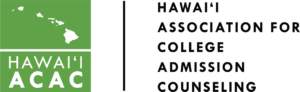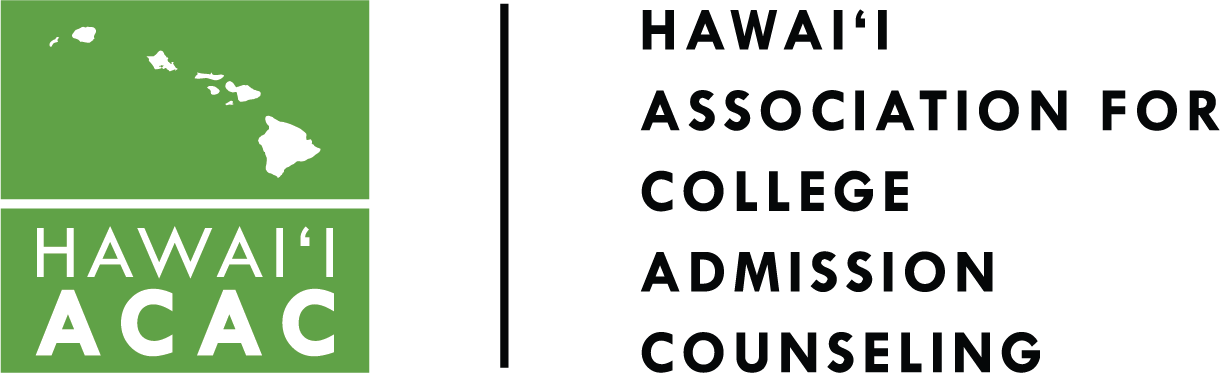Once you signup for an Institutional Membership you will see a new link option on your Account page under the Subscriptions tab. This link option, called “Sub Accounts,” looks like this:
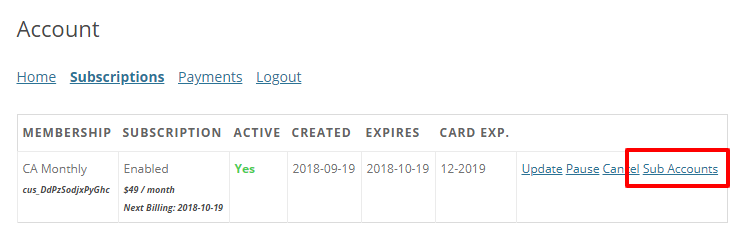
Clicking on that link will reveal the Institutional Membership Account information for that subscription like so:
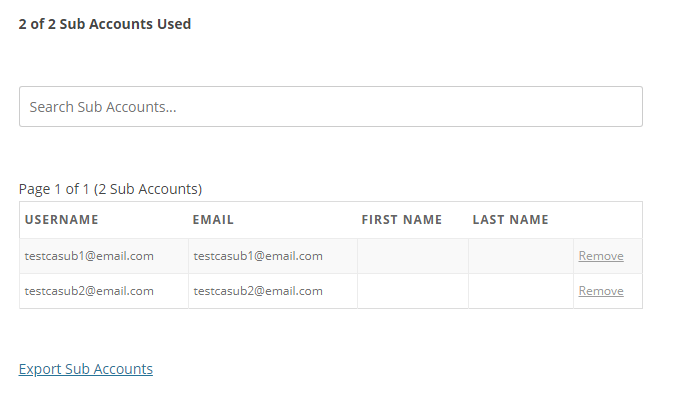
To add members to your Institutional Membership:
- Go to your Account page
- Click the Subscriptions tab
- Click the link called “Sub Accounts”
- Do either of the following:
- Select the “Add Sub Account (button) to manually add members
- Existing email username: Your corporate user can add the username of an existing site user to their corporate membership by adding that user’s name to the form. The form field does not support the entry of the user’s email. It also does not move an existing user if they are currently associated with another Corporate Account.
- New email username: Enter the username that will be associated with the sub-account. Please note that usernames cannot be changed once submitted, so it’s important that this is entered correctly.
- Copy the Signup URL
- This is a simple URL that you can copy and send to anyone you would like to subscribe to under your membership. Use the clipboard icon to copy it quickly.
- Select the “Add Sub Account (button) to manually add members
If you run into any issues please let us know at either [email protected] or [email protected].